ShopDreamUp AI ArtDreamUp
Deviation Actions
Photoshop Lightroom is a great program which gives you a plenty of editing tools, it's a great starting point to turn your image from a pale, flat one to a beautifully touched photo.
Get your Lightroom ready and start doing these few steps with me !
Into the " Develop " section you gonna find " Basic " Panel, then do the following ;
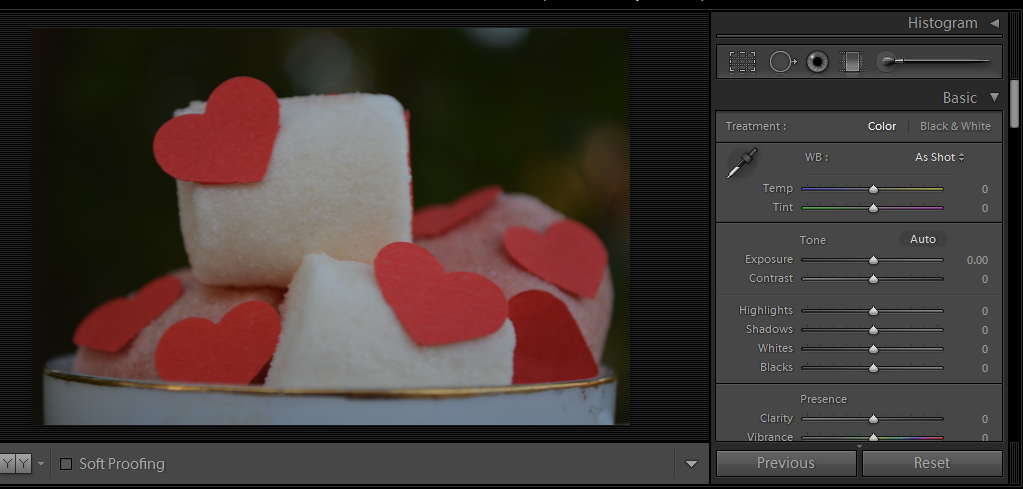
 Step 1 : Exposure
Step 1 : Exposure
increase to give your image more light. for below photo i preferred +1.26 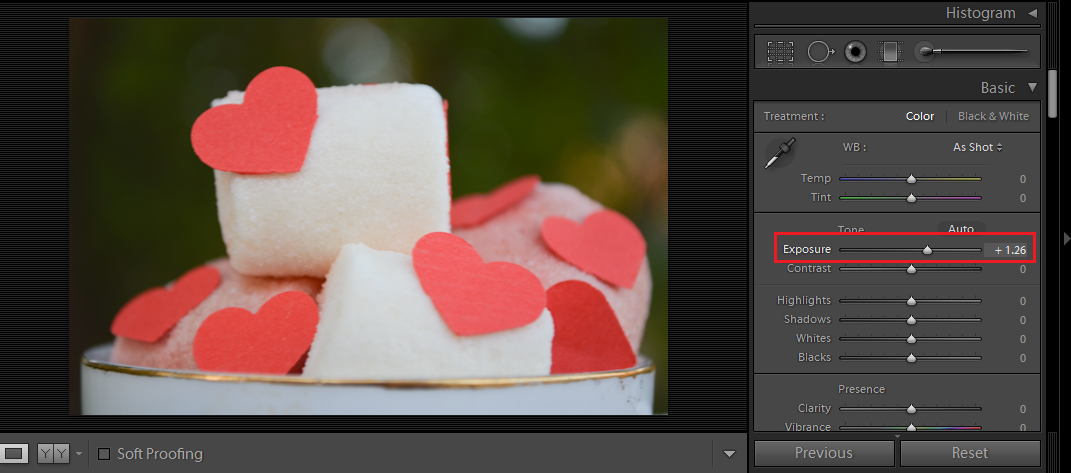
ٍ
 Step 2 : Contrast
Step 2 : Contrast
Increase a bit, for me I don't like the black areas to be so black but I like the photo to be well contrasted. +22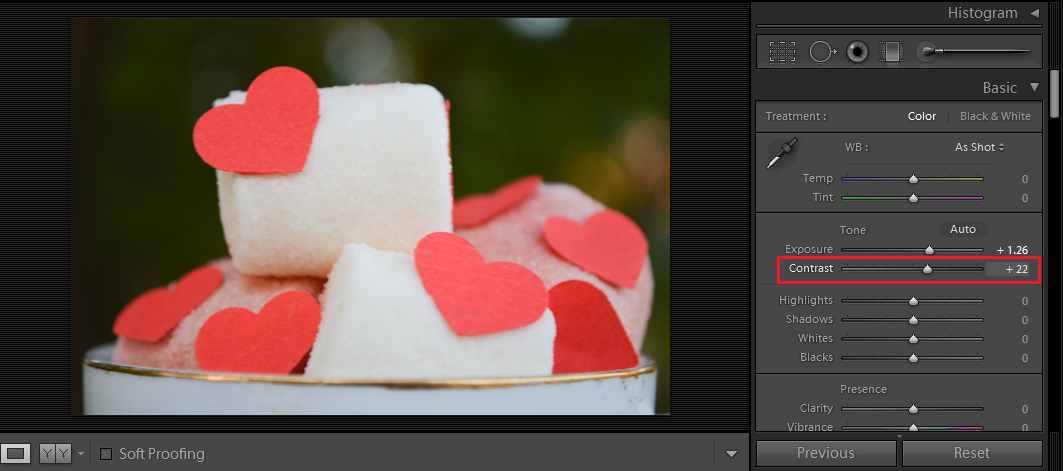
 Step 3 : Highlights
Step 3 : Highlights
For the highlighted area. sometimes highlights kills details, so my settings is -13 .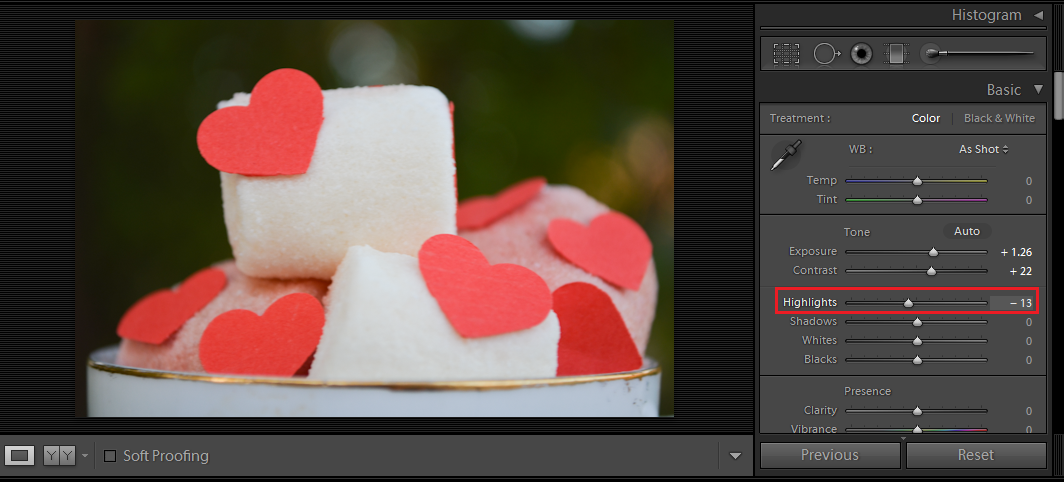
 Step 4 : Temp (temperature )
Step 4 : Temp (temperature )
To add warmness (yellowish) or coldness (bluish ). I added warm tune +16
 Step 5 : Tent
Step 5 : Tent
When ever I add warmness to the image I increase tent a bit because I feel it turns a bit greenish so increasing tent add a bit red tone. +24
And that's it ! We're done !
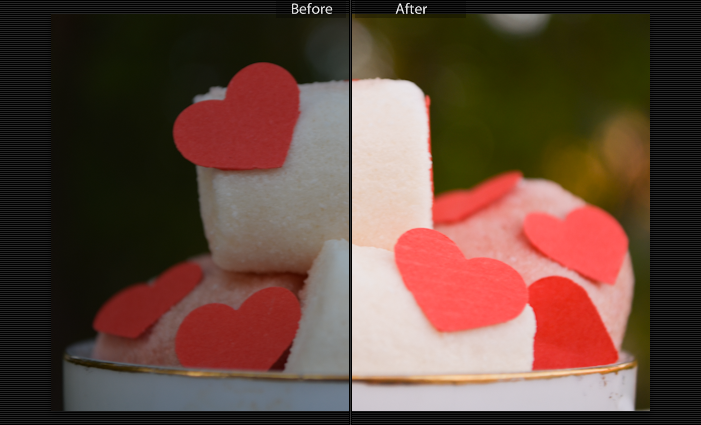
Assignment
Use the above listed basic tools on your image !
Or use one of the stock images below
1.  2.
2.

Comment below with your result !
*if you used a stock image please do the following
1- credit owner into the photo's caption
2- link back the edited photo under the original photo
3- favorite the original
4- each owner have his/her own rules, read before post.
*stock images credits
1-  Read his rules
Read his rules
2-  Read her rules
Read her rules
Tutorial used Photo by SaRaH-22 {Me}
If you have any topic would like to see as a lesson, please comment !
I n s p i r a t i o n #5
Spring is around the corner so get your camera prepared for :rose: :camera:
Enjoy this collections
Lesson: Full Frame Vs Crop Sensor What To Choose?
#support-Beginners (https://www.deviantart.com/support-beginners)
We are back after a long break!
Don't know how time flies fast, already half a year passed wow !
Hope the first half was good and the coming is better !
Our Lessons Back !
Enjoy !
----------------------------------------------------
As you decided/started to use DSLR cameras, you started to hear about these two terms " Full Frame and Crop Sensor "
You probably begin to wonder which camera should I buy? the cropped or the full frame one and what is the differences, Well you have to wonder and we will clear things to you!
What does Full Frame & Crop Sensor mean ?
The term “full frame” refers to a s
I n s p i r a t i o n #4
Winter Interpretation Contest Winners !
We are happy to announce "Winter Interpretation Contest" Winners
People's Choice
:heart: More From EmeraldFalconFeather (https://www.deviantart.com/emeraldfalconfeather) :heart:
Second Place
:heart: More From Purple20 (https://www.deviantart.com/purple20) :heart:
First Place
More from PlatinumLove (https://www.deviantart.com/platinumlove)
:rose: Congratulations :rose:
Prizes will be given as soon as possible
*Please note that entries number 3 & 6 both got 6 votes for "people's Choice " place but entry number 6 got extra votes from all our admins, so this was our decision.
Featured in Groups
© 2014 - 2024 SaRaH-22
